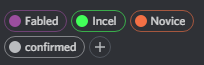You have no items in your shopping cart.
How to link your PixelMarket Account to Discord
In order to curb attempts at impersonations and scamming, it is required that users link their PixelMarket account and Discord if they wish to post in our market channels. Please read both Step 1 and Step 2 carefully.
Step 1: Saving your Discord ID in PixelMarket Account
Find your Discord ID by using the command >id in the #bot-command-central channel only (found in PixelMarket's Discord server).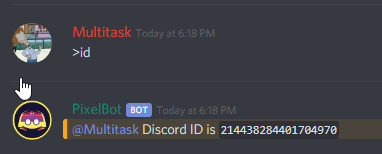 You now have your Discord ID. Copy and paste it into your account by going to your Edit Account settings:Click Save. Move on to step 2.
You now have your Discord ID. Copy and paste it into your account by going to your Edit Account settings:Click Save. Move on to step 2.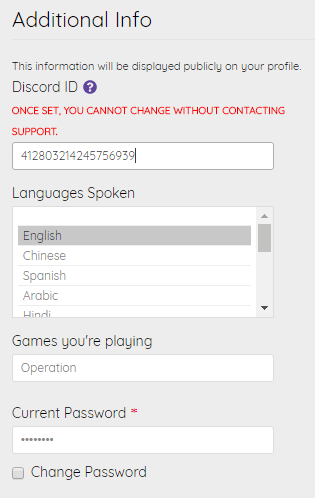
Step 2: Along with your numerical PixelMarket ID, use the >verify command on Discord
Copy the following line into PixelMarket's #command-central channel and send it. (You must be logged in to PixelMarket to see)
Example: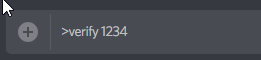 Note: You can also view your ID from within your Edit Account page
Note: You can also view your ID from within your Edit Account pageDone!
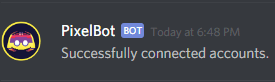
Additional Options
By linking your PixelMarket Account, you have the option to "Sync" your PixelMarket Account to your Discord using the "Sync Discord" option in your Edit Account page.
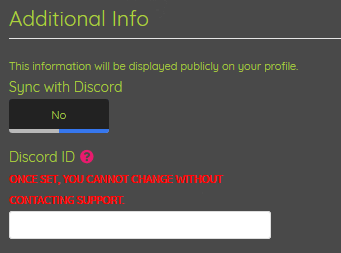 By choosing yes, you can view your own stats, use it within your advertisement, view other Discord members if they've linked and synced their accounts by using the >profile command, as well as have your PixelMarket username displayed in the Top Discord list located at:
Example: >profile @Robot#9001
By choosing yes, you can view your own stats, use it within your advertisement, view other Discord members if they've linked and synced their accounts by using the >profile command, as well as have your PixelMarket username displayed in the Top Discord list located at:
Example: >profile @Robot#9001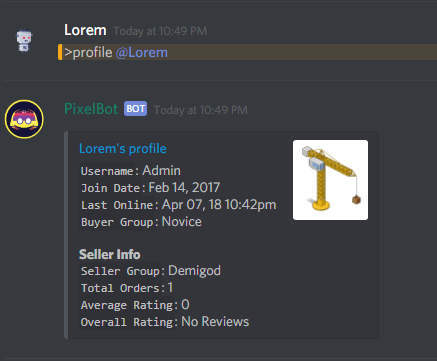 Your PixelMarket buyer and seller ranks will also automatically sync to your roles on Discord, giving you the respective rank colors and role name. You will also now be part of the "confirmed" role, which allows access to posting in our market channels.Example:
Your PixelMarket buyer and seller ranks will also automatically sync to your roles on Discord, giving you the respective rank colors and role name. You will also now be part of the "confirmed" role, which allows access to posting in our market channels.Example: